Watch this video!!
It's a project, that if succeeded, one more point on the "What I hate about the iPhone" list will be eliminated!!
Wish them all the best!!
Saturday, January 24, 2009
iPhone Bluetooth File Sharing in the way !!
Monday, January 12, 2009
RedSn0w ???!!!
The RedSn0w is a new project {To Us At Least}.
Did the Dev Team reach their ultimate goal, of reaching to the absolute unlock, which will work on all upcoming basebands, and Apple updates. Wish so!!
But that will mean that Apple will have to release a new iPhone AGAIN , OOOOOOH !!
When will they learn the lesson ?!

UPDATE: iPod Touch 2GGGGGGGG !!!!!!
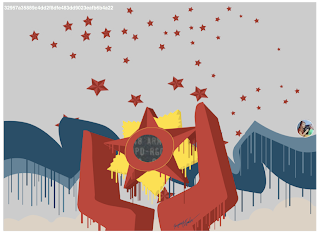
To Be Continued .................................................
Friday, January 2, 2009
How to own the fully Jailbroken Unlocked iPhone 3G with Arabic Support & GPS in Egypt
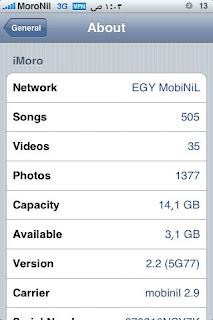
First - Unlocking your iPhone 3G with the latest FirmWare version 2.2 + BaseBand 2.28
1. Download iTunes final version {V8.02 at the time of this publish}
- For MAC & Windows: http://www.apple.com/itunes/download/
2. Download QuickPWN {you’ll need a torrent agent for this}
3. Connect your iPhone 3G and update it to the final firmware version {V2.2 at the time of this publish}
UPDATE:
I- Download FW 2.2 from HERE.
II- After Downloading, goto iTunes and connect your iPhone 3G.
III- Hold down the Shift Key and click the restore button in iTunes {In Mac}
Hold down the Windows Logo Key and click the restore button in iTunes. {In Windows}
IV- Choose the location of the downloaded file {ipsw extension}
V- Let iTunes upgrade/downgrade your FW to 2.2.
NOTE: MAKE SURE YOU FOLLOWED THE PREVIOUS STEPS CAREFULLY, AND THAT YOU CHOSE THE FILE TO UPGRADE YOUR IPHONE MANUALLY, AND NOT ITUNES BY ITSELF IS UPDATING YOUR FW.
4. Use QuickPWN to jailbreak your iphone goto iclarified for the tutorial.
- For Windows: You can use the same previous link.
5. After jailbreaking, you’ll find CYDIA installed. Open CYDIA, Goto Manage>> Sources>> EDIT>> ADD>> apt9.yellowsn0w.com {Yellowsn0w with a zero not the letter “O”}
6. You can also use the Installer App, Open INSTALLER, Goto Sources>> EDIT>> + {ADD} >> http://i.yellowsn0w.com/ {Yellowsn0w with a zero not the letter “O”}
7. After entering this path, you’ll find YellowSn0w appeared. Choose it to install it, and then reboot your iPhone 3G.
8. You should insert any SIM now, and make any call smoothly, and data transfer for browsing too.
9. For additional illustration goto: iClarified Tutorial.
Second - Installing Arabic Support Files
1. You must have your iPhone 2G/3G jailbroken on FW 2.2.
2. Install SSH from CYDIA.
3. Download the following Data Transfer SW on your PC:
- For MAC: CyberDuck Link: http://cyberduck.ch/
- For Windows: WinSCP Link: http://winscp.net/eng/download.php
- For illustration goto: http://www.iclarified.com/entry/index.php?enid=2096
4. Download the full arabic support files from here: http://rapidshare.com/files/188923591/Full_iPhone_Arabic_Support_Package.zip.html
5. The following files should be downloaded in the following places, with mentioned permissions:
- Note A: to adjust the permissions in Cyberduck, right-click and choose information, in WinSCP, right-click and choose properties. for more information on how to use SSH goto YouTube, and search for tutorials.
- Note B: It’s recommended to backup all files to .BAK files, instead of replacing it.
- All Arabic fonts {Arial.ttf, ArialBold.ttf, ArialBoldItalic.ttf, arialuni.ttf} to be placed in the folder System/Library/Fonts/Cache with Permissions: 644
- All of the system files folder {Arabic.lproj} to be placed in the folder System/Library/Frameworks/UIKit.framework with Permissions: 755
- The system file {UIKit} to be placed in the folder System/Library/Frameworks/UIKit.framework with Permissions: 755
- The Arabic Keyboard {Keyboard-ar.plist} to be placed in the folder System/Library/Frameworks/UIKit.framework with Permissions: 644
- The system file {TextInput_ar.bundle} to be placed in the folder System/Library/TextInput with Permissions: 755
- The system file {HebDev.dylib, HebDev.plist} to be placed in the folder Library/MobileSubstrate/DynamicLibraries with Permissions: 755
- If in step {F}, any of the mentioned folders doesn’t exist, create it manually.
- Activate the arabic keyboard: Goto Settings>General>Keyboard>international Keyboards>Arabic
Third - Activating GPS in Egypt for Navigation or Touristic purposes {Not Military of course - LOL}
This what apple wants you to believe:
From http://support.apple.com/kb/TS2432
- An iPhone purchased in Egypt does not have GPS enabled. {Working by Patch}
- An iPhone purchased in Egypt that is used outside of Egypt does not have GPS enabled {Should work by Patch, verification needed}
- Any iPhone used while roaming in Egypt does not have GPS enabled {Working & Apple will be disappointed, or let us say the OTHERS who doesn’t want us to use it will be really disappointed}
- An unlocked iPhone used with an Egyptian carrier's SIM does not have GPS enabled {In Testing Phase}
- When using Maps in the scenarios above, the blue marker does not appear, and instead a circle is used to show your approximate location and other applications that use Location Services do not provide GPS coordinates.
You can activate the GPS by one of the following ways:
- Using a reliable Sim-Unlock, Ex. Yessim, turboSim, etc...
- Using the software exploit already discussed in this blog.
Goto: Great News Everyone - Happy New Year with the Totally Unlocked iPhone 3G
So this is what I need to say since I love Egypt, Apple has just made a software modification to all the iPhones 3G ever manufactured. This modification is since Ver. 2.0, and in a specific point while updating/restoring through iTunes. The modification is simpler than all what has been rumoring around.
It doesn't rely on the coordinates as some people suggested. It’s not like if the coordinates is found in Egypt region, the GPS chip will stop communicating. It’s the software identifying the carrier, which disables the OS to communicate with the GPS.
Google maps is just an app, that gets the position through cell towers triangulation, and then specifies your coordinates from the GPS chip, which communicates/synchs with the satellites. And by the way, these satellites are not only American, it's from all nationalities.
So breaking the 5 previous points, that Apple wants us to expect, is just simple. The GPS chip as a hardware is installed in all of them, the software just stops communicating with it, once the carrier is identified in Egypt. That's why Apple is saying that even unlocked iPhones' GPS will not work while roaming in Egypt, or using any local Sim.
Check the blog link attached above, and you'll see what I mean.
Fourth - Installing all the applications you wish you got, but for FREE!!
- First, you need to jailbreak your iPhone/iPod from version 2.0 or higher.
- Open CYDIA, Goto Manage>> Sources>> EDIT>> ADD>> cydia.hackulo.us/
- Search for and download miPatch
- Goto: Appulo.us : The iPhone and iPod Touch Application Index. Download all the Apps & Games for free !!!
- Double-click any downloaded IPA file, and you’ll find iTunes installing it, and on your iPhone the next time you sync it with iTunes.
